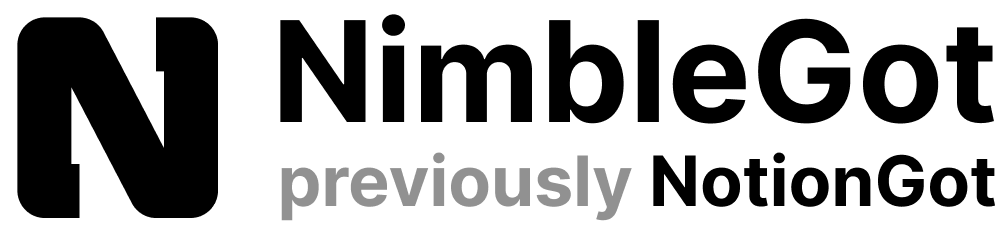How to Make Notion Faster, Tired of Notion’s slow pace? Don’t worry, we’ve got your back. In this guide, we’ll show you how to turbocharge your Notion experience for a smoother workflow.
Are you feeling the frustration of a sluggish Notion? When you’re trying to stay productive, a slow workspace can be a real buzzkill. But fear not! We’re here to help you rev up your Notion so it runs like a well-oiled machine. Subscribe to The Flow for even more productivity tips that’ll keep you in the fast lane.
Factors Affecting Notion’s Speed:
Before we dive into the solutions, let’s explore what’s causing Notion to hit the brakes. It’s not always Notion’s fault; sometimes, external factors are at play. Here are some speed bumps to be aware of:
Your Device and Operating System: Notion’s speed can vary depending on your device and operating system. Some users find it slower on Windows than macOS, and certain browsers may also affect loading times. If you’re experiencing lag, try these steps:
- Check your device’s memory usage.
- Switch to a different browser or relaunch it.
- Look for operating system updates.
Issues on Notion’s Side: Sometimes, the problem isn’t on your end. Check Notion’s status page to see if there are performance issues or if Notion is down.
Your Internet Connection: Since Notion isn’t fully offline, your internet speed can impact its performance. Slow internet? Notion will feel sluggish. Use Google’s Internet Speed Test to check your connection.
Open Apps and Processes: Running too many apps, programs, or browser tabs can drag Notion down. To speed things up, close unnecessary programs via Activity Monitor (macOS) or Task Manager (Windows).
Amount of Content on the Page: More content means slower loading. Heavy pages with lots of embedded databases, widgets, and images (especially GIFs) will be slower. Be mindful of your content.
Ways to Speed Up Notion:
Now that we understand the culprits, let’s rev up Notion’s engine with these solutions:
Use the Desktop App: Notion’s official Twitter says the desktop app is 50% faster than the web version. Give it a spin for better performance.
Compress Your Images: Large image files can bog down Notion. Compress your images without compromising quality. Tools like TinyPNG can help.
Avoid Unsplash Cover Images: Unsplash’s high-res images can be slow. Download and resize them to Notion’s cover photo size before uploading.
Limit Linked Databases: Too many Linked Database blocks can slow Notion. Consider removing or grouping them within a Toggle block.
Embrace Toggles: Keep content tidy with Toggles, which let you show or hide blocks easily.
Clear Your Cache: Clear your browser cache or use Notion’s cache-clearing options to speed things up.
Filters and Groups: Utilize Filters and Groups to manage database pages efficiently.
Adjust Load Limits: Set lower load limits for databases to speed up loading times and stay focused.
Optimize Widgets: Widgets can slow Notion down. Reduce their number or nest them in a Toggle block to improve performance.
Avoid Extensions: Third-party extensions and apps can make Notion slow. Consider uninstalling some or reducing modifications.
Prune Old Pages: Delete unused pages to keep Notion nimble. Remember to empty your Trash to free up space.
Feeling the Need for Speed? Notion doesn’t have to be a drag. Try out these tips and watch Notion blaze through your tasks. Got any secret speed hacks we missed? Share them in the comments! Remember, a faster Notion means a more efficient you. Keep the momentum going! Subscribe to The Flow for more productivity insights.
Discover Notion Template Collections:
- Business Notion Templates
- Notion Resume Templates
- Personal Finance Notion Templates
- Project Management Notion Templates
- Notion Goal Setting Templates
- Content Creators & Planning Notion Templates
- Notion Travel Planner Templates
- Notion Student Templates for Study and Education
- Notion Templates for Fitness and Health Tracking
Boost Your Notion Workspace with NotionGot!
Achieve ultimate life and business organization and productivity with Notion Templates and Resources!
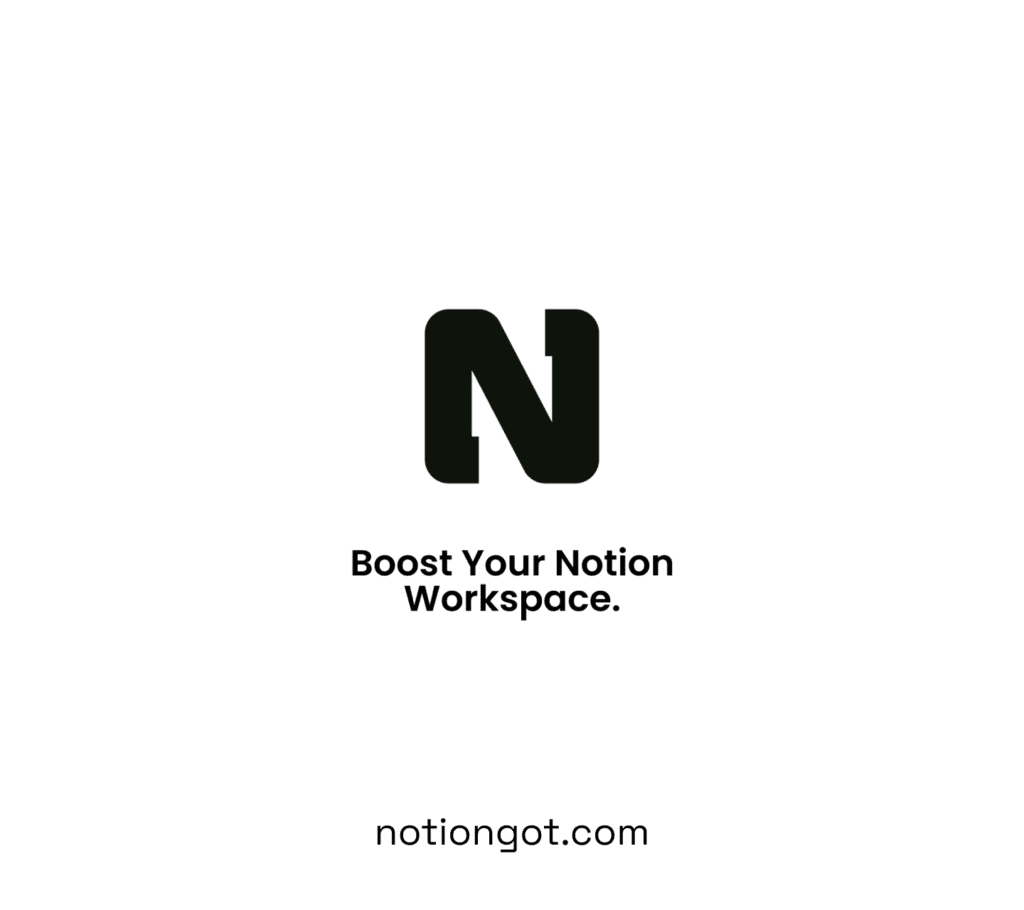
>>> Get Started