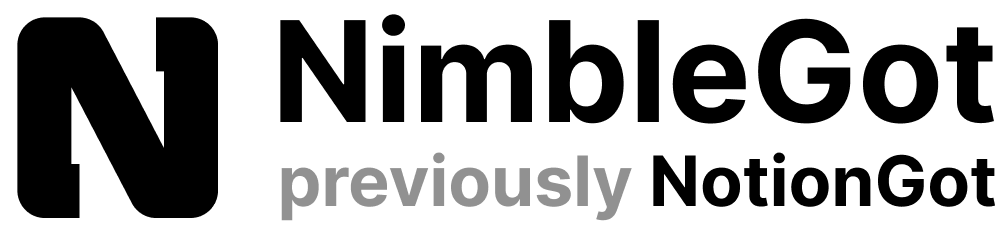Hello there! 🙌 Welcome to our exciting series, Notion Power User Tips! Our aim here is to help you explore and unlock Notion’s full power. Whether you’ve been with us for a while or you’re just starting out, these tips are designed just for you! They are here to boost your productivity and elevate your mastery of Notion. From nifty keyboard shortcuts to savvy database management, we’ll dive into a plethora of features and functionalities. So, stick around and let’s journey together towards becoming true Notion power users! 🏆
This is the first post of our exciting new series, just for you, our beloved Notion power users! If you’re curious about tapping into the full power of Notion, you’ve come to the right place. We have a treasure trove of in-depth guides waiting for you on our blog, so don’t forget to check those out too. 👀
So, let’s dive in without any more waiting!
15 Notion Power User Tips
1. Mastering Keyboard Shortcuts
Did you know that keyboard shortcuts can be your best friends in Notion? These nifty tools can boost your efficiency and make your Notion journey a breeze. For instance, you can use ‘Ctrl/Cmd + P’ to hop between pages in a jiffy or ‘Ctrl/Cmd + /’ to open the block menu.
Here are some top Notion shortcuts to get you started:
- ‘Ctrl/Cmd + P’: Jump between pages like a pro!
- ‘Ctrl/Cmd + /’: Open the block menu in a flash!
- ‘Ctrl/Cmd + N’: Start a new page in no time!
- ‘Ctrl/Cmd + Shift + K’: Turn text into a link with ease!
- ‘Ctrl/Cmd + B’: Bold text to make it pop!
- ‘Ctrl/Cmd + I’: Italicize text for emphasis!
Embrace these shortcuts and watch your productivity soar!
2. Navigating with Advanced Search
Notion’s search and navigation tools are super powerful. Imagine having a magic wand that can help you find anything in a snap! 🪄 You can use the search bar to type in keywords or use filters to narrow down your search based on specific properties like tags, dates, or authors. It’s like having a personal assistant who knows where everything is stored! 🧞♀️
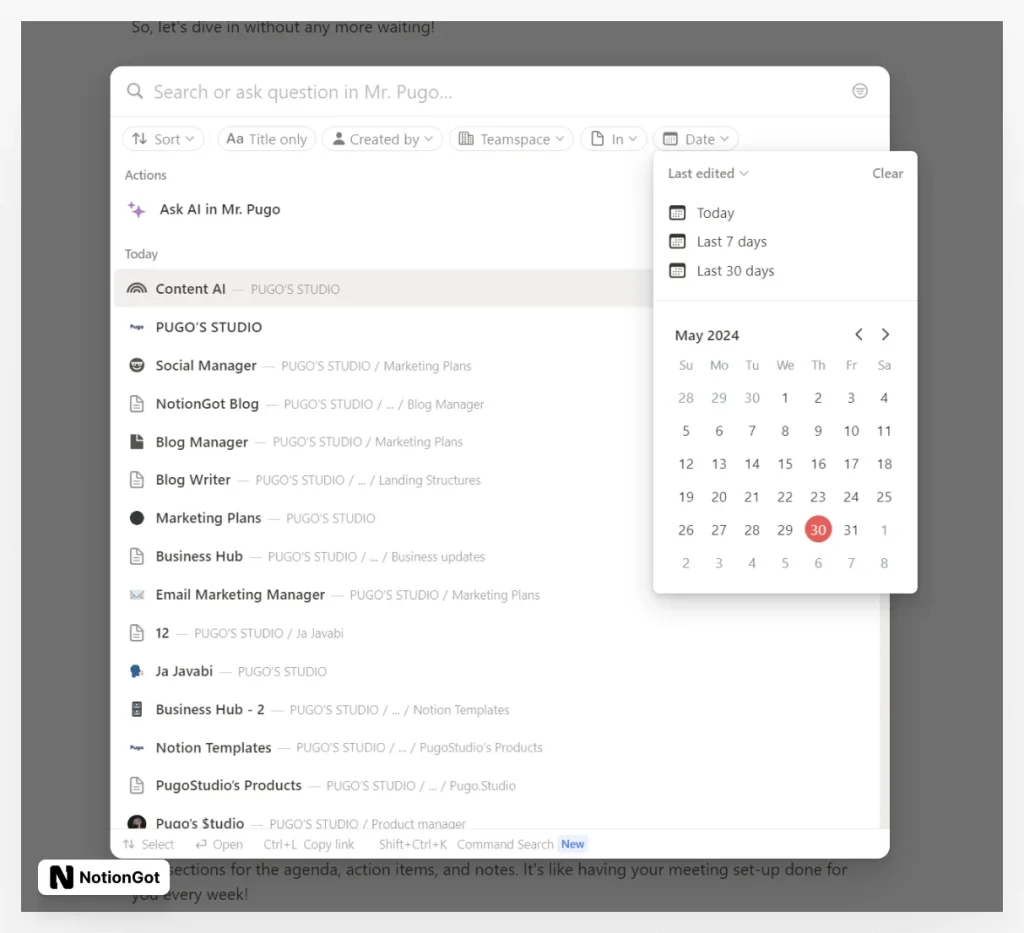
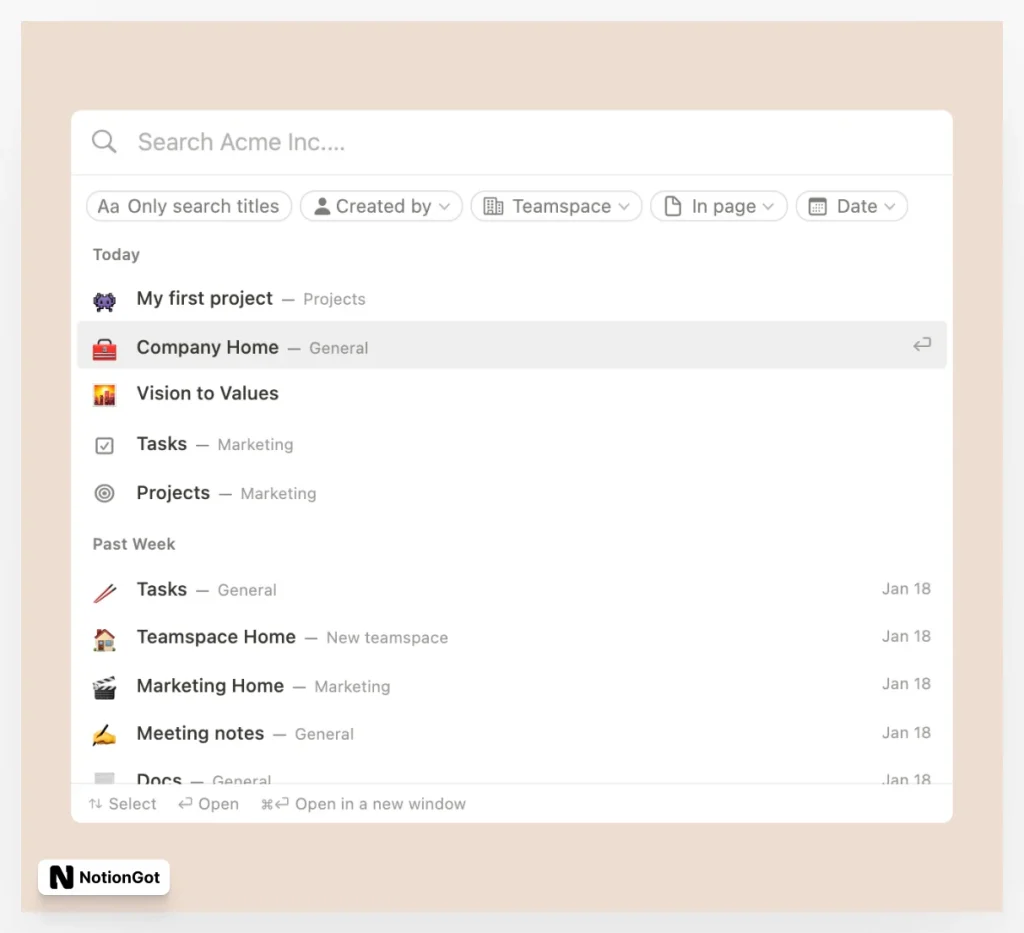
3. Boosting Efficiency with Templates
Templates in Notion are like your favorite recipes – they save you a ton of time and you can tweak them to suit your taste! 🥘 They provide a pre-made structure for recurring tasks or pages, which you can customize to suit your workflow. For example, you might have a weekly meeting template with sections for the agenda, action items, and notes. It’s like having your meeting set-up done for you every week!
Remember, a well-crafted template is like a secret weapon that can supercharge your productivity by eliminating repetitive work. So, go on and explore the world of templates!
- Dive deep into our treasure trove of Notion templates! 😍 Check out our Notion templates, free notion templates, or go all-in with our premium notion templates for the ultimate productivity boost. Ready, set, explore!
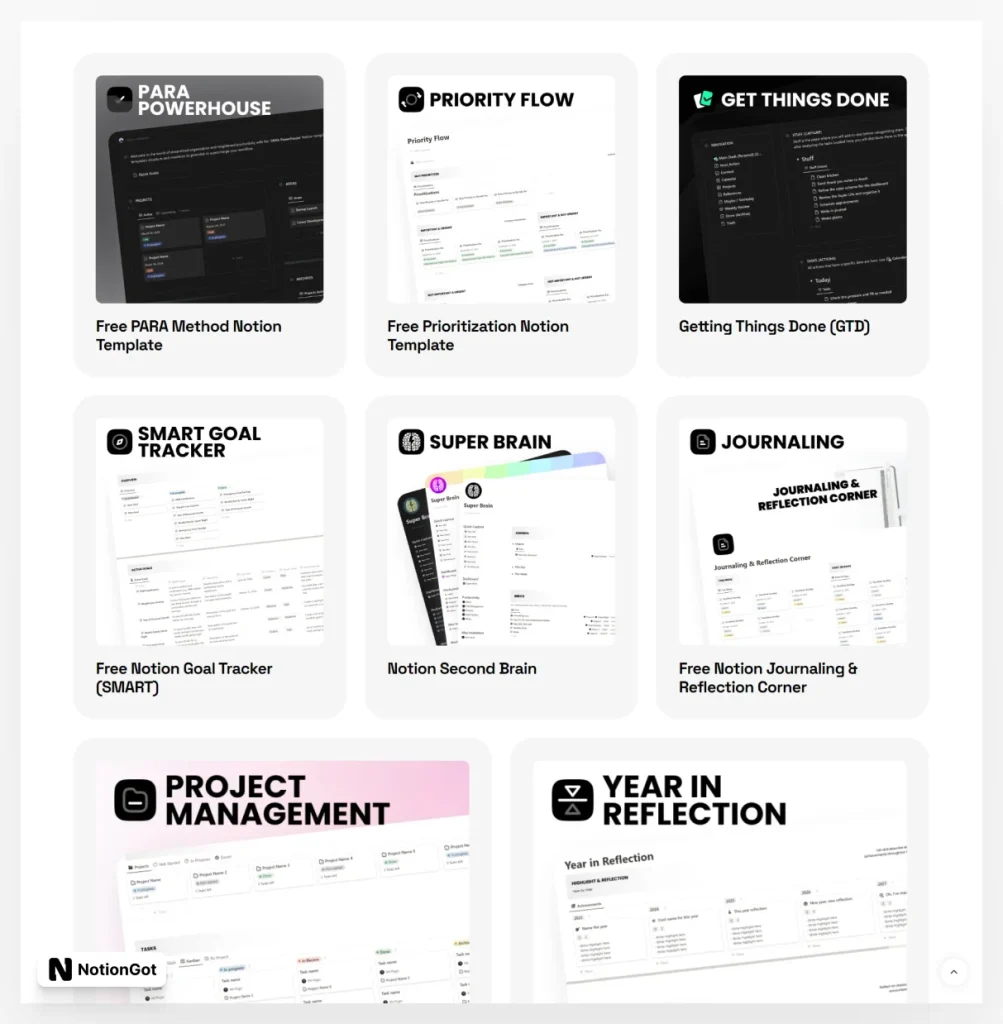
4. Integrating with Your Favorite Apps
Notion is like that friendly neighbor who gets along with everyone! It seamlessly integrates with a wide array of applications, like Google Calendar, Evernote, and Trello. This feature lets you bring in data from these apps straight into your Notion workspace, making it a one-stop solution for all your work needs. For instance, integrating Google Calendar helps you manage all your events and reminders right from Notion. Similarly, integrating with Evernote lets you pour all your notes and ideas into Notion, making it your personal note-taking hub. And guess what? The Trello integration lets you manage all your boards and cards right within Notion, making project management a breeze! Using these integrations can significantly streamline your work processes and provide a more unified work environment.
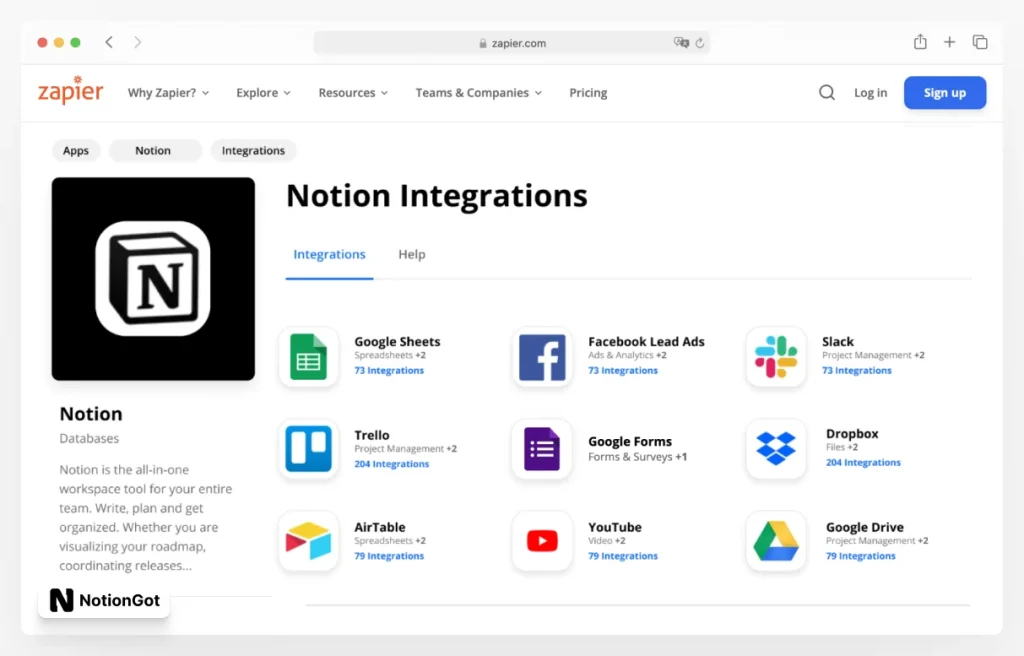
5. Collaborating in Real-Time – Teamwork Makes the Dream Work!
Notion loves teamwork! It’s designed to make real-time collaboration smooth and easy, making it the perfect platform for team projects. With live edits, you can see changes made by your teammates on the same page in an instant, promoting seamless, simultaneous collaboration. For example, during a team brainstorming session, all members can pitch in their ideas in real-time, just like a real huddle! 🧠💡 This feature also includes live comments, where feedback and discussions can happen on the go, saying goodbye to back-and-forth emails or separate communication channels. This collaborative feature of Notion makes teamwork not just efficient, but also fun!
6. Jazz Up Your Pages with Advanced Formatting and Styling 🎨
In Notion, you’ve got a treasure trove of formatting and styling options at your fingertips! They’re here to make your pages not only informative but also visually engaging. Want to structure your content neatly? Try using headers, bullet points, checkboxes, and more. For example, headers can effortlessly split your page into readable sections, making it a breeze for your readers to skim and spot the info they need. Ready to make your content pop? Go wild with bold, italics, underlines, and color highlighting. And there’s more! You can even sprinkle your pages with images, videos, and embeds to make them interactive and engaging. With these tools, you can elevate the readability and looks of your pages to the next level!
7. Harness the Power of Databases and Relations 📊
Think of Notion’s databases as your superpower for organizing and connecting information. You can create relations between different databases to link related content, making it super easy to navigate your data. For instance, if you’re steering a project, you could have a database for tasks and another for your star team members. By creating a relation, you can connect tasks to the superheroes responsible for them, giving you a clear picture of who’s doing what. And if you’re crafting content, you could have a database for articles and another for keywords. By relating these two, you can instantly spot which keywords jazz up which articles. It’s like having your own data detective!
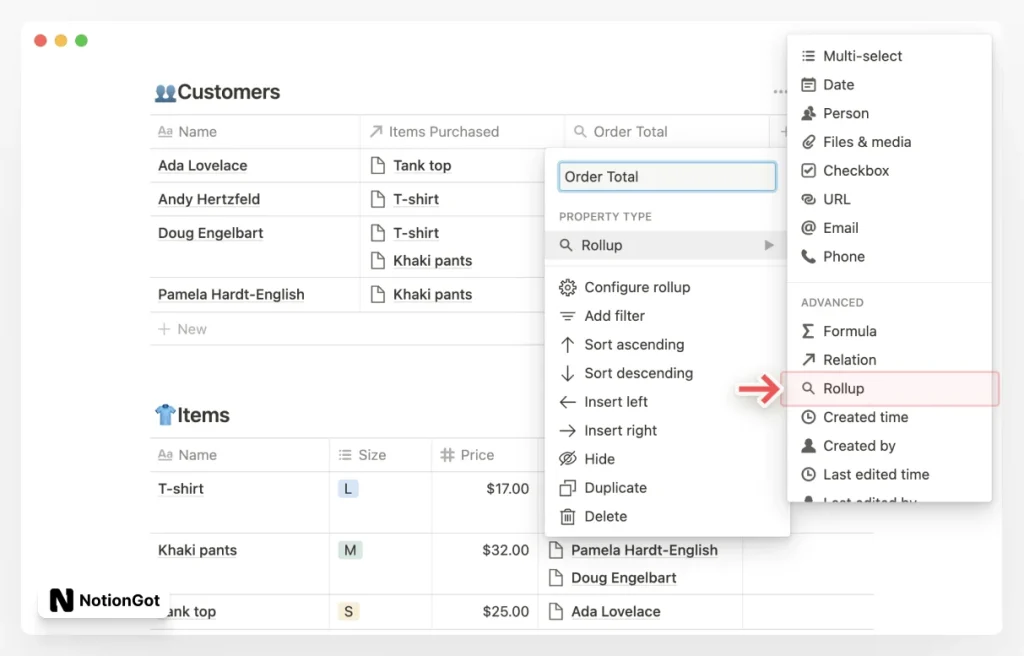
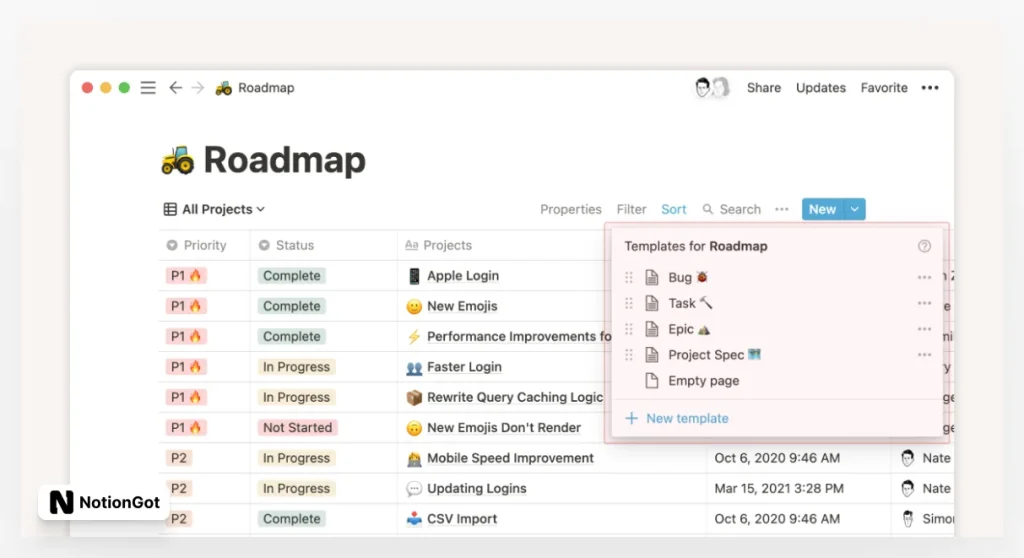
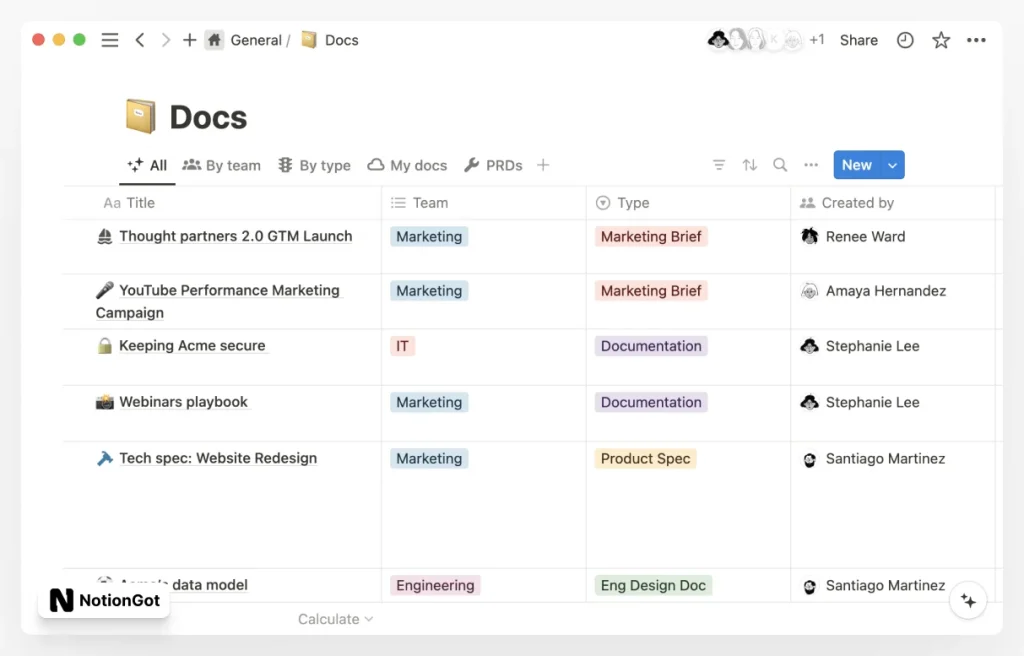
8. Elevate Your Workspace with Page Icons and Covers
Icons and covers are the cherry on top that can add a pop of color and personality to your Notion workspace. They help you tell your pages apart at a glance and bring a fun element to your work. For example, you could use a book icon for your reading list, a calendar icon for your schedule, or a globe icon for your travel plans. For covers, how about a stunning city photo for your travel plans, a cozy picture of books for your reading list, or a team snapshot for your project planning page? The sky’s the limit, and finding the perfect icon and cover can make cruising through your Notion workspace a delightful ride! 🎠
9. Managing Who Sees What with Page Permissions 👀
Notion gives you the magic wand to control who sees or tweaks your pages. This comes in handy when you’re working with your amazing team or sharing pages with clients. Let’s say, you might want to give your team members ‘Can edit’ access to a project planning page, but only ‘Can comment’ or ‘Can view’ access to your personal notes (we all need our secret space, right?). And for a client proposal, you might want to give ‘Can view’ access to the client, but ‘Can edit’ access to your team. Using these permissions smartly helps you keep things private, manage who can touch what, and ensure that only the right folks have the power to make changes.
10. Building Custom Connections with the Notion API
Think of Notion’s API as your magic toolbox to create custom bridges that link Notion to other apps or services. This comes in super handy when you’re juggling other tools along with Notion in your workflow. For instance, you could link Notion to your CRM to auto-update client info or to your project management tool to sync tasks. So, changes made in one platform can auto-mirror in Notion, keeping your info consistent across different platforms. This power to auto-tasks not only weaves a more seamless workflow but also cuts down the chance of data mismatch and boosts efficiency.
11. Becoming a Data Ninja with Linked Databases 🥷
Linked databases are a mighty feature in Notion letting you view and juggle data from a source database in multiple spots. This means, the same data can appear in different pages and you can filter, sort, and display it differently in each spot. Picture this, if you have a tasks database, you can create a linked database on a team member’s page to show only the tasks they’re on. On a project page, you could create another linked database showing only tasks tied to that project. This feature lets you create more complex and interconnected systems, making your data management super efficient and tailored to your specific needs.
12. Automate and Accelerate with Workflows 🚀
Automating actions in Notion with tools like Zapier or Integromat can be a real game-changer! It’s like having a personal assistant who takes care of routine tasks for you, saving you precious time and reducing errors. Imagine, for instance, having a new task magically appear in Notion every time you get a labelled email in Gmail, or seeing a client’s status in Notion automatically update when you win a deal in your CRM. By automating these tasks, you can focus more on the work you love and less on mundane chores, supercharging your productivity!
13. Master the Magic of Notion’s Mobile App
For many Notion wizards, using Notion on the move is a must! The mobile app is designed to give you the same powerful functionality as the desktop version, right in the palm of your hand. Here’s how you can make the most of it:
- Offline Access: With Notion mobile, you can work offline and all your changes will sync up once you’re back online. It’s like having a magical notepad that never loses your thoughts, even when you’re off the grid!
- Quick Find: Use the ‘Quick Find’ feature to zip to your pages or databases in a flash. It’s like having a teleportation spell for your data!
- Mobile Keyboard Shortcuts: Get to know the mobile-specific shortcuts. For example, a quick right swipe can complete a to-do item in no time. It’s like having secret power moves up your sleeve!
- Capture Ideas: Use the ‘New Page’ feature to jot down thoughts or ideas on the fly. It’s like having a magic quill that’s always ready to record your brightest sparks!
14. Fixing Notion Hiccups 🛠
Even in the magical world of Notion, you might run into a few challenges. But don’t worry, we’ve got some solutions for common issues:
- Syncing Snags: If your changes aren’t showing up across devices, try logging out and back in. It’s like giving your Notion a quick refresh!
- Page Permissions: Can’t access a page? Check its permissions. It might be private or you might need to wave your magic wand and request access.
- Formatting Frustrations: If formatting is flustering you, check out Notion’s Formatting Guide. It’s like having a magic map to guide you through the formatting forest!
15. Notion in Action: Real-World Stories! 🌎
Alright, let’s bring things to life and see how real-world Notion champions are using it to supercharge their workflows!
How do professionals use Notion every day:
Project Managers: Our project maestro friends often turn to Notion to create in-depth project plans, tracking everything from milestones to tasks and deadlines, all in one handy place. It’s like their personal command center!
Content Creators: The creative wizards among us use Notion’s databases to keep their content calendars in check and manage the drafting and reviewing process, all within their Notion workspace. It’s like a backstage pass to their creative process!
Educators and Students: Our friends in the world of education use Notion for everything from course planning to note-taking and assignment tracking. It’s like their personal academic assistant!
Event Planners: For all our event planning superheroes, Notion serves as an all-in-one magic wand. It helps keep track of every little detail, from guest lists to vendor info. It’s like a backstage pass to a successful event!
Developers: For our code wizards, Notion is a trusty sidekick for documenting code, squashing bugs, and managing sprints, making it an integral part of their software development saga.
Marketers: For our marketing maestros, Notion serves as a strategic command center for planning campaigns, tracking performance metrics, and managing content schedules. It’s like having a personal marketing coordinator!
Freelancers: For our solo-flight freelancers, Notion is the co-pilot that helps track client projects, invoice dates, and project deadlines. It’s like having a business manager, right in your pocket!
Researchers: For our curious researchers, Notion is the ultimate lab assistant. It helps collect and organize research data, track progress, and pen down findings. It’s like having a personal research journal!
More Ways to Boost Your Notion Journey
Remember, the secret to becoming a power user is to keep playing around with Notion’s features and tailor them to your unique needs.
To truly ace the Notion game, always keep your eyes peeled for new features and updates. Notion is like a vibrant garden, always blooming with new functionalities that can take your usage to the next level.
Don’t forget to join the lively Notion online community! It’s a bustling town square where you can learn from other power users and share your own magic tricks. Keep trying out different features to discover what clicks for you.
And remember, my friend, the aim is to make Notion your trusty sidekick, not your boss. So, let’s make Notion work for us, and not the other way around!
Keep your eyes peeled for more power user tips coming your way! We’re just as excited as you are to continue this journey together. So, stay tuned and let’s keep exploring Notion together!
More Notion Guides:
- How to Make Notion Faster (Slow Notion Solutions)
- How to Embed Spotify in Notion
- How to Use Notion as a Student
- How to Add Widgets to Notion
- How to Change Font in Notion
- What is Notion Template? The Ultimate Guide
Boost Your Notion Workspace with NotionGot Pre-Made Notion Templates!
Achieve ultimate life and business organization and productivity with Notion Templates and Resources!

>>> Get Started
Notion Kickoff Bundle
Get The Ultimate FREE NOTION TEMPLATES Bundle.
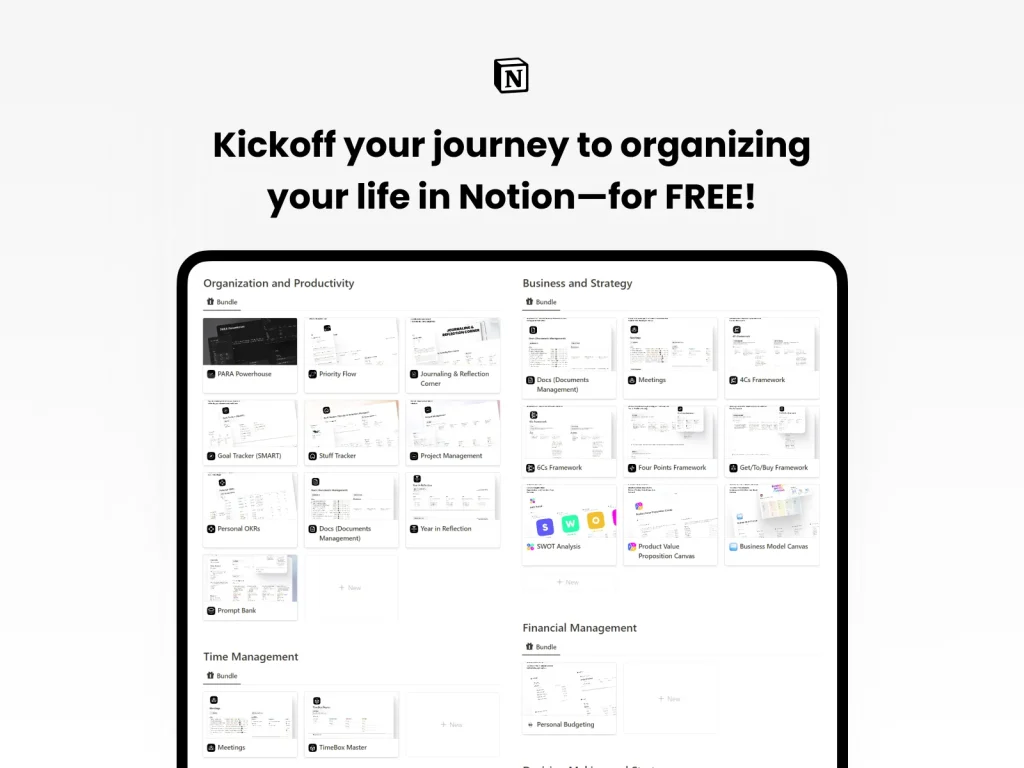
Boost productivity with the FREE Notion Kickoff Bundle, including 25 ready-to-use templates with monthly additions.